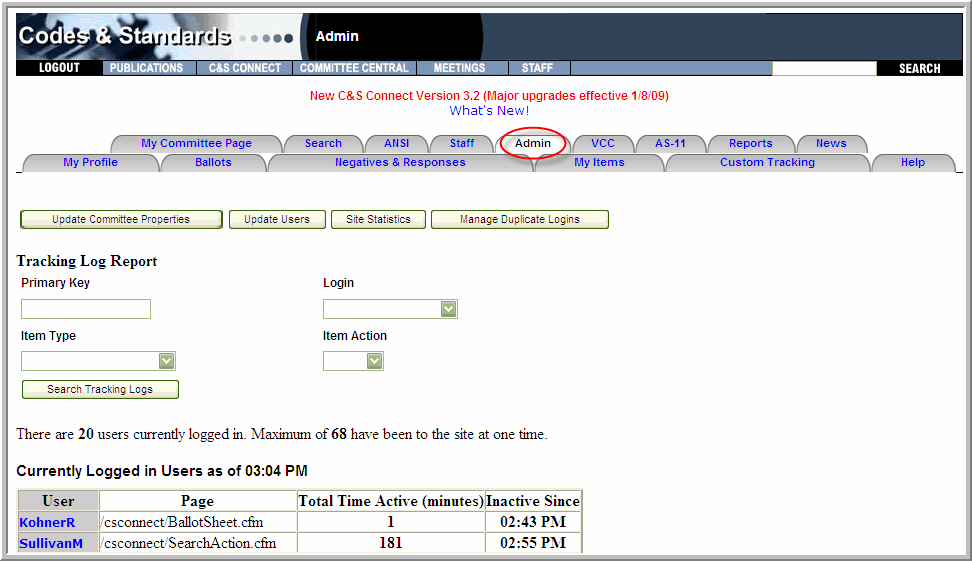
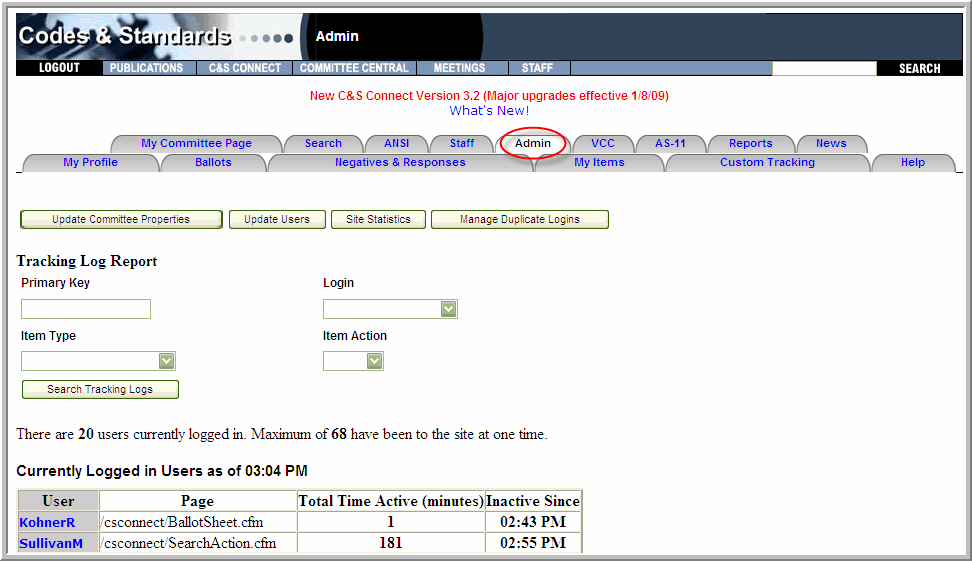
C&S Connect Administrators are the only ones with access to the Admin tab.
Through the Admin tab, C&S Connect Administrators are able to :
Update committee properties
Update user information
Obtain site statistics
Manage duplicate logins
Manage Committee memberships
Approve Committee Pages
Access Tracking Log Reports
View a list of users logged on
Once the C&S Connect Administrators select the Update Committee Properties button (see image above), they will be taken to the following page top choose a committee to update:
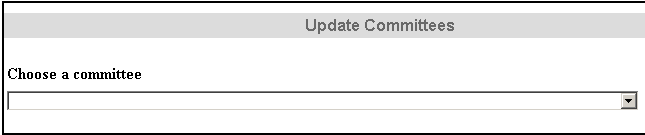
Once you have chosen a committee, you will be taken to a screen where you can update the following features:
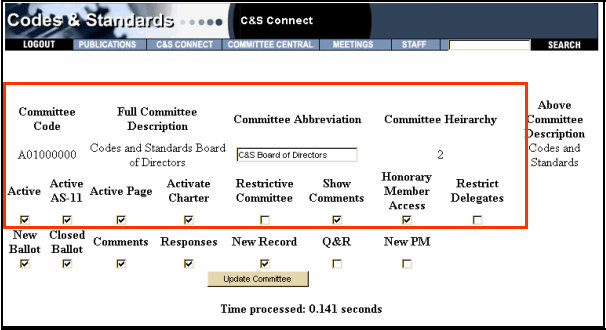
Committee Abbreviation – An abbreviated title of Committee names located in the drop down menu of records and ballots
Active – Activates the committee for C&S Connect use
Active AS-11 – Activates the committee for display on the AS-11
Active Page – Activates the Committee Page on Committee Central and C&S Connect
Activate Charter – Activates the Charter on the ASME Codes and Standards page
Restrictive Committee – Restricts access rights to members of a specified Committee. Under these rules, only the Staff Secretary, Members of the Committee and the CA Director are allowed to access those records and ballots
Show Comments – Allows members to view comments while the ballot is open
Honorary Member Access – Allows Honorary Members to view and vote on ballots
Restrict Delegates – Restricts Delegates from the committee
To update any of these committee properties, send an email to the help desk.
Note: Charters, membership, etc. is all fed from the AS-400.
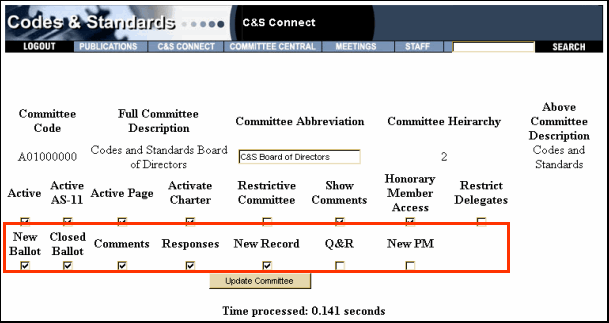
New Ballot – Activates the Auto Email feature; Auto Emails will be sent to all Committee members selected for Ballot and Review and Comment when a ballot is opened.
Closed Ballot – Activates the Auto Email feature; Auto Emails will be sent to all Committee members selected for Ballot and Review and Comment when a ballot is closed.
Comments – Activates the Auto Email feature; Auto Emails will be sent to the PM, Chair, and Staff associated with the corresponding record when comments are posted (only when the ballot is open).
Responses – Activates the Auto Email feature; Auto Emails will be sent to the member with comment, Chair, and Staff when responses to the initial comment are posted.
New Record – Activates the Auto Email feature; Auto Emails will be sent to the PM and Chair associated with the corresponding committee when a new record is created.
Q&R – Activates the Auto Email feature; an Auto Email will be sent to the PM associated with the corresponding BPV Interpretation record when a Question and Reply is posted.
New PM - Activates the Auto Email feature; Auto Emails will be sent to the PM and Chair associated with the corresponding committee when the PM is reassigned on a record.
Note: All Auto Email features will soon be turned on for all committees.
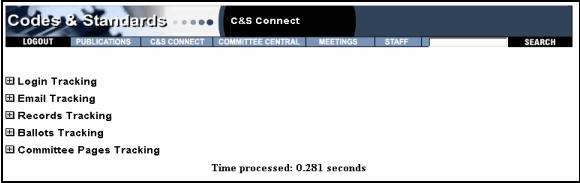
Login Tracking
Total number of users logged in over the lifetime of the server (when it was WBPMS and up to now) and the number of times the each user logged in.
Total number of users logged in during the current month (their login name/email and the number of times each user logged in).
Email Tracking
Total number of emails sent and total number of people it was sent to.
Total number of emails sent during the current month and the total number of people it was sent to.
List of Users, the number of emails sent, and total number of recipients it was sent to.
Records Tracking
Total number of records currently on the system over the lifetime of the server.
Total number of records created during the current month.
Ballot Tracking
Total number of ballots currently on the system over the lifetime of the server.
Total number of ballots opened during the current month.
Committee Page Tracking
Total number of Committee Page Files currently on the system and the number of times each was accessed over the lifetime of the server.