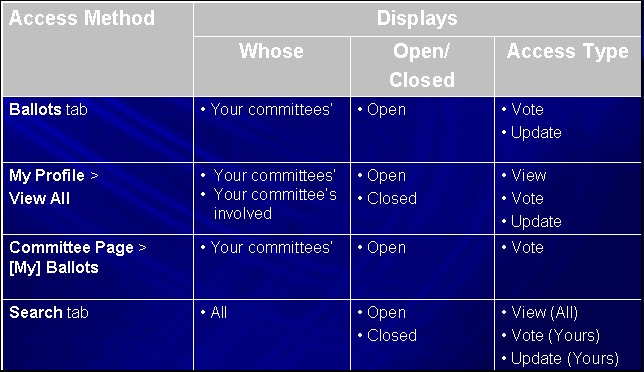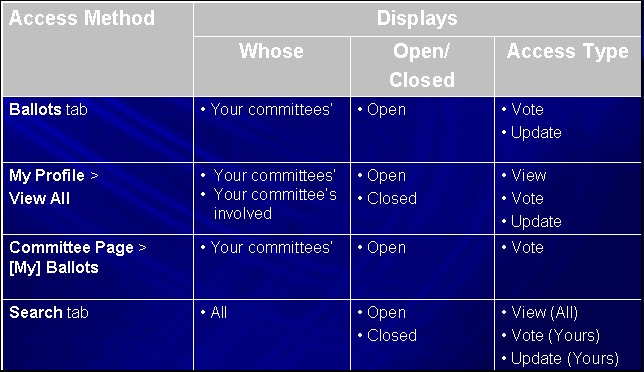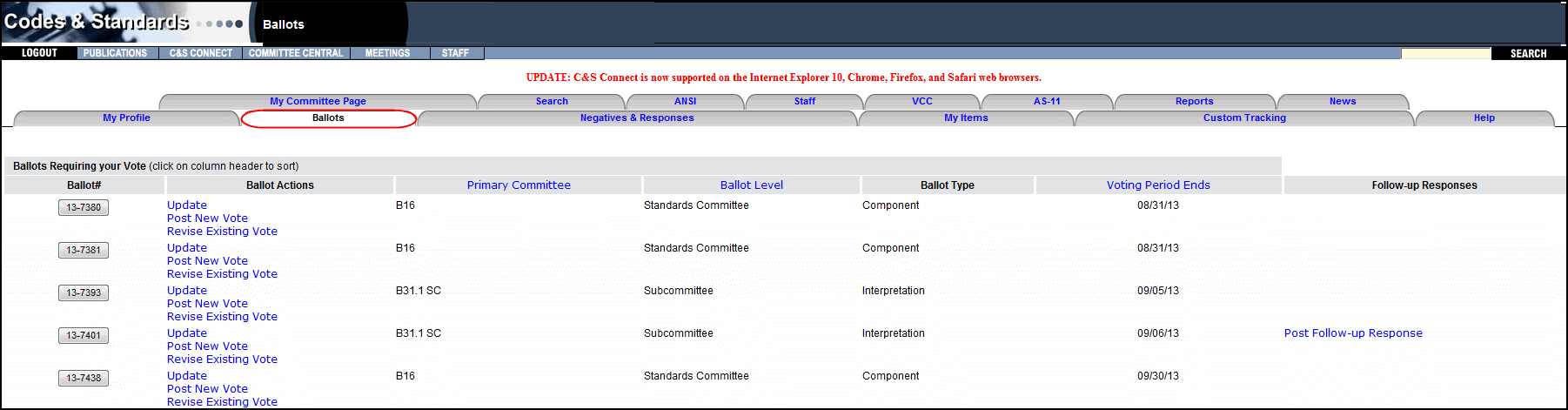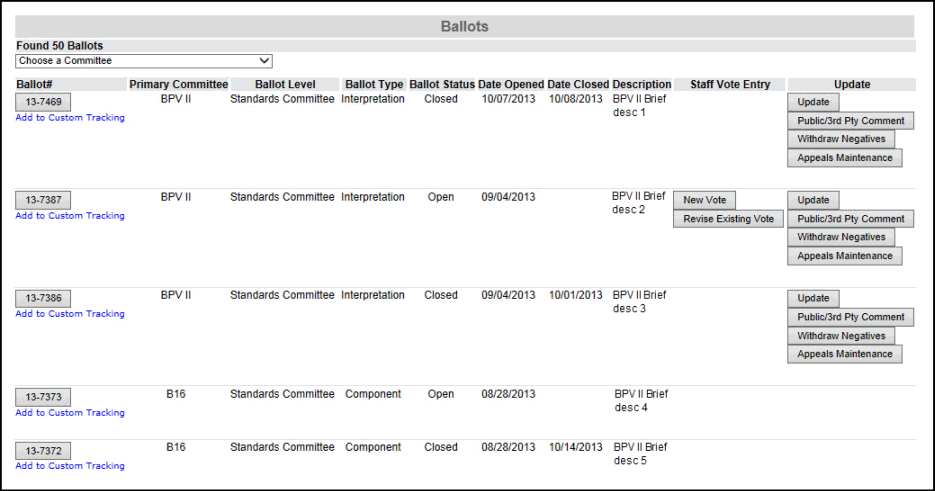Accessing Ballots
Accessing
Ballots via the Ballots Tab
Accessing
Ballots via the Search Tab
The table below
show the access method and
tabs you can use to access ballots. For
example, if you click on the Ballots tab, you will see
only your own committees’ open ballots. You will have rights to
vote for a member or update the ballot:
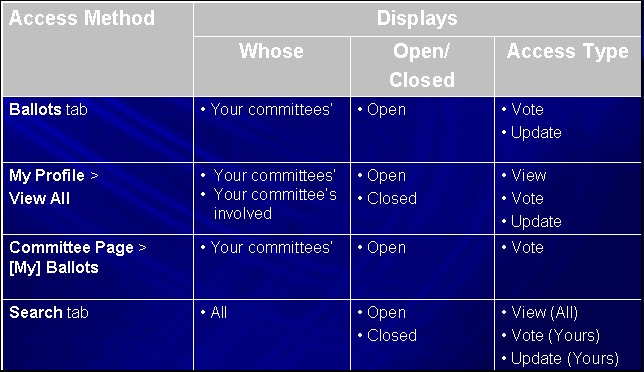
Accessing
Ballots via the Ballots Tab
The Ballots
tab show only open ballots for committees for which you are the
Staff Contact for the Primary Committee Responsible for the ballot. If
you need to access other ballots, you can locate them via the Search
Tab. The Ballots tab is divided into two sections:
- Ballots Requiring
Your Vote: These ballots were sent to
one of your committees with the Approve/Disapprove/Abstain voting
options.
- Ballots for Review
and Comment: These ballots were sent to
one of your committees with the Comment/No Comment voting options.
This tab displays:
- Ballot #:
Button links to the View Ballot Form.
- Ballot Actions:
The actions you can take on a ballot
Update: Update a ballot.
Access to ballot fields depends on whether any votes have
been posted on the ballot.
Post
New Vote: Allows
you to post a vote for a member.
Revise
Existing Vote: Allows
you to revise a previously posted member vote.
- Primary Committee:
The Primary Committee responsible for the Ballot.
- Ballot Level:
Displays the current ballot level.
- Ballot Type:
Displays the type of ballot.
- Voting Period Ends: The
voting period ends date from the ballot form in MM/DD/YY format.
It also indicates whether the ballot is Open or Closed.
- Follow-up Responses:
A link to post follow-up responses, if applicable.
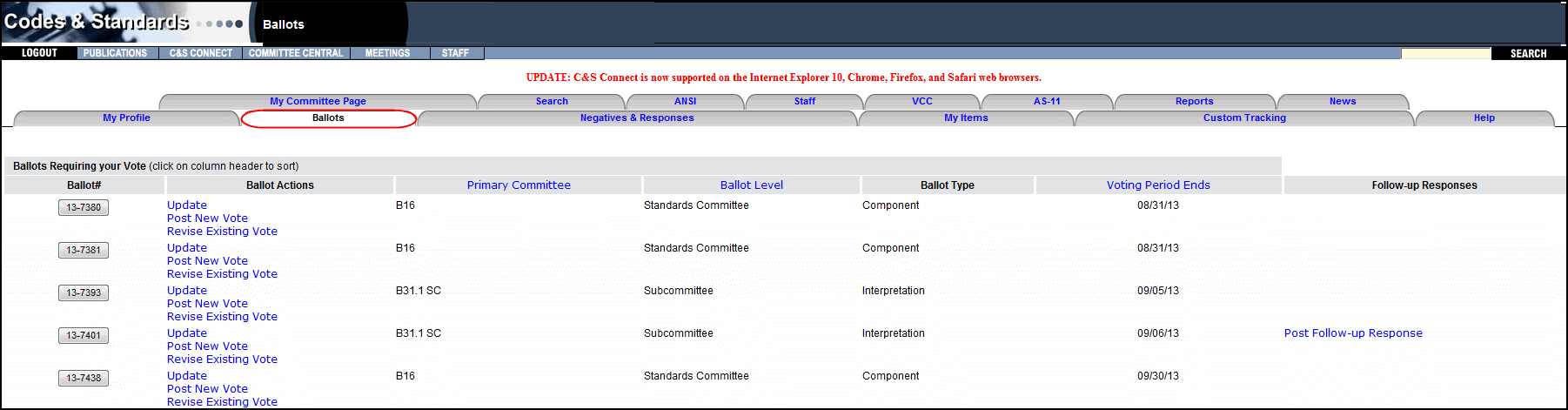
Accessing
Ballots via Search Tab
You can use either
the Quick Search
or Advanced Search option to locate the correct ballot.
The Search results
page includes:
- Ballot #:
Button links to the View Ballot Form.
- Add to Custom Tracking
Link: Upon click, adds the ballot to
your Custom Tracking tab.
- Primary Committee:
The Primary Committee responsible for the Ballot.
- Ballot Level:
Displays the current ballot level.
- Ballot Type:
Displays the type of ballot.
- Ballot Status:
Indicates whether the ballot is Open or Closed.
- Date Opened:
Displays the date when the ballot was opened in MM/DD/YYYY
format.
- Date Closed:
Displays the date when the ballot was closed in MM/DD/YYYY
format (if applicable).
- Description:
Displays the description from the Ballot Form.
If you are the
Staff Secretary for a committee, you will see buttons to:
- Update: Update a ballot. Access to ballot
fields depends on whether any votes have been posted on the ballot.
- Public/3rd
Party Comment: Allows staff
to post Public or 3rd Party Comments (usually comments received
during ANSI Public Review).
- Withdraw
Negatives: Withdraw a negative
vote for a member.
- Appeals
Maintenance: Post an appeals
notice.
In addition to
those options, if the ballot is open, you can:
- Post New Vote:
Allows staff to post a vote for a member.
- Revise Existing
Vote: Allows staff to revise a previously
posted member vote.
Note: If you are not the secretary,
you will only see the ballot number and custom tracking link.
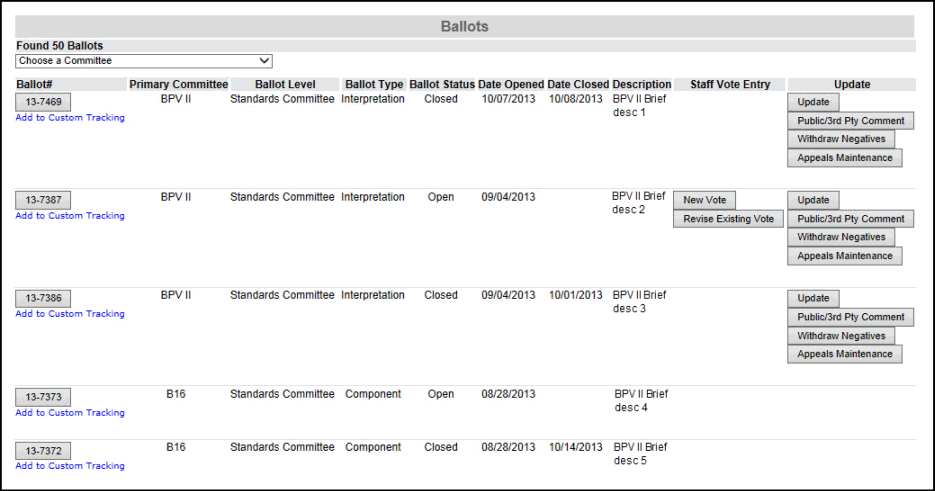
If your problem was not resolved here,
send an email to helpdesk.
If you notice a mistake in the help file, send
an email to training@asme.org.