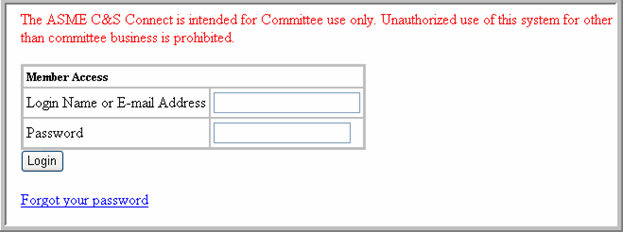
How to Use the Link in the Auto Emails
Another feature regarding Email Communication on C&S Connect is: Auto Emails. Auto Emails are email notifications that are sent to individuals or committees automatically. The following slides will illustrate who will receive Auto Emails and when they will receive them.
Note: All Auto Email features will soon be turned on for all committees.
If you are not logged in at the time you receive the auto-email, the link will prompt you to login before taking you to the appropriate page:
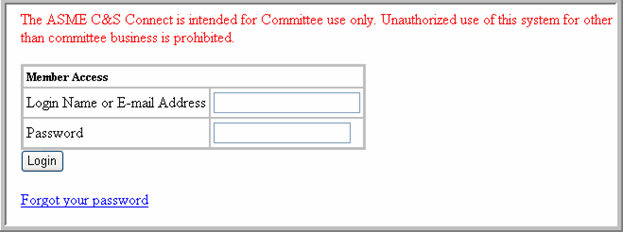
Auto Email is sent when:
Records/Ballots are opened
Ballot reminders are sent
Ballots are closed
Comments/Negatives/Responses are posted
Negatives are withdrawn
Votes are changed
Real-Time Ballots are opened
BSR-8s/BSR-9s are opened/closed/revised/updated
BSR-8/BSR-9 submittals are rejected
ANSI sends Acknowledgement/Approval Dates
PINS are submitted
Code Cases are approved at the Board Level
New content is added to committee pages
New meetings/events are added to the Meetings Database
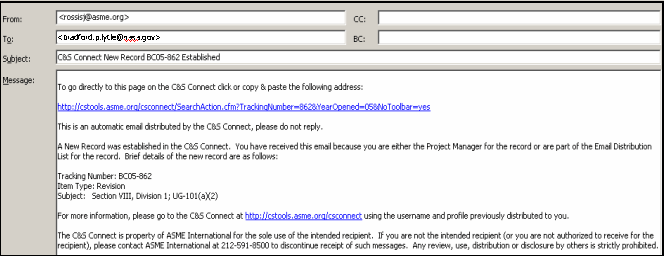
After opening a new record, the Project Manager will receive an Auto Email notifying him/her that a new record listing them as the PM has been opened.
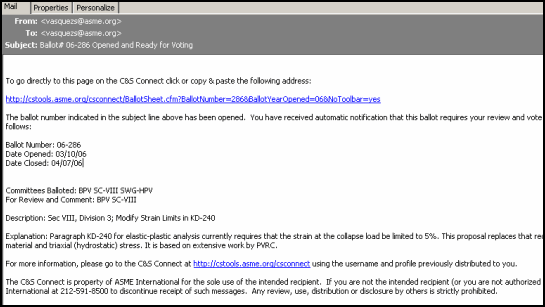
After opening a new ballot, the Staff Secretary and the committee(s) balloted will receive an Auto Email notifying them that the ballot requires their review and vote and/or comment.
Note: The text entered in the Opening/Closing Staff Remarks on the Ballot Form will appear at the top of the email.
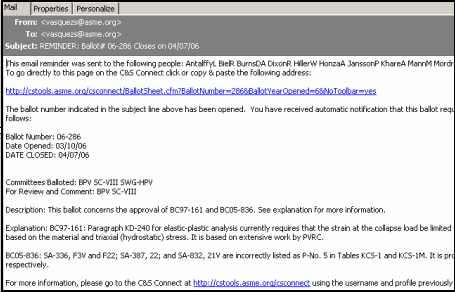
After sending a ballot reminder, all balloted members who have not yet voted and submitted their vote on the items listed, will receive an Auto Email reminding them that the ballot requires their vote.
Note: Those members with review and comment rights do not receive a ballot reminder email.
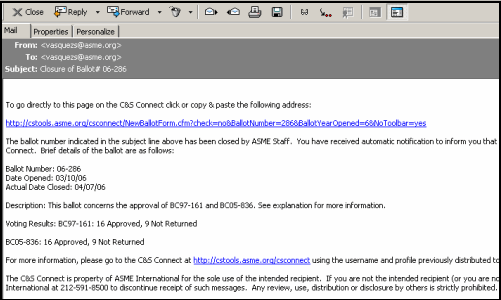
After closing a ballot, the Staff Secretary and the committee(s) balloted will receive an Auto Email notifying them that the ballot has closed.
Note: The text entered in the Opening/Closing Staff Remarks on the Ballot Form will appear at the top of the email.
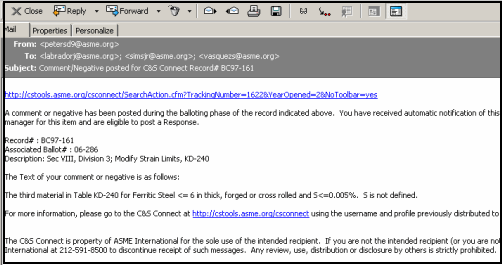
If comments or negatives are posted on a ballot, the Staff Secretary and the Project Manager will receive an Auto Email notifying him/her of the comments or negatives posted for each item.
Note: Comments and negatives may only be posted if the ballot is opened.
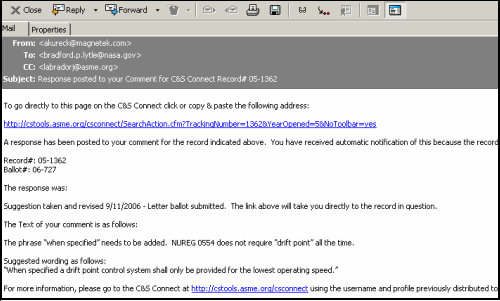
After Responses to Comments/Negatives are posted, the member who posted the initial comment/negative will receive an Auto Email notifying him/her of the response.
Note: The Staff Secretary does not receive a copy of this Auto Email.
If comments or negatives are posted on a ballot by a member on a follow-up response to a Project Manager’s original response, the Staff Secretary and the Project Manager will receive an auto email notifying him/her of the comments or negatives posted for each item. Auto email will only occur for the initial response.

After Negatives are withdrawn, the Staff Secretary, the Project Manager, and the member who posted the initial negative will receive an Auto Email notifying them of the withdrawal – regardless of who withdrew the negative, the Staff Secretary or the member.
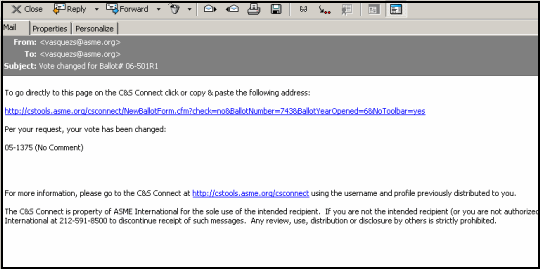
After votes on ballots are changed, the Staff Secretary and the member will receive an Auto Email notifying him/her that his/her vote was changed.
Note: In order to receive a notification, you must check the box next to the sentence: Check here if you wish to receive a copy of your ballot by email.
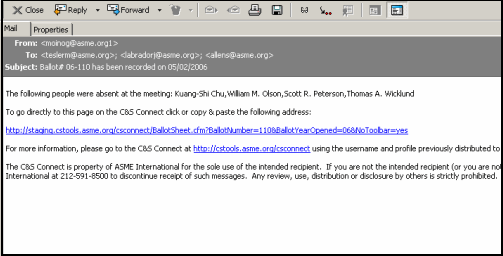
After a Real-Time ballot is opened, the Staff Secretary and the members whose votes were not recorded (i.e., who were absent from the meeting) will receive an Auto Email notifying them that the ballot requires their vote.
Note: Only those members who were marked as Absent while preparing the Real-Time ballot will receive the Auto Email. If a member was marked as Present for a meeting, but was not available when the vote was recorded, that member will not receive an Auto Email.
After a Real-Time ballot is finalized and activated, the Staff Secretary, all the members whose votes were recorded and those who were marked absent will receive an auto email notifying them that the ballot is open. In addition, any committees selected for Review & Comment will get an automatic email notification.
Note: All members balloted on the committee whether present at the meeting or absent will receive an auto email. After the Real Time Ballot is finalized, it becomes a regular ballot and all members balloted on the committee will get the auto email. Members who disapproved will have to provide their comments to valid the disapproved vote and those not present will be able cast their votes.
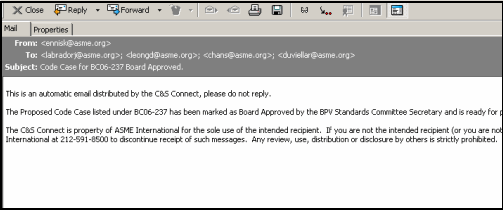
After Code Cases are approved at the Board Level, the Editor, the Director, and the Staff Secretary will receive an Auto Email notifying them that they were approved.
The Staff Secretary of the subcommittee will receive an automatic email for the BPV Code Case Board Approved, the creation of a new record and ballot.
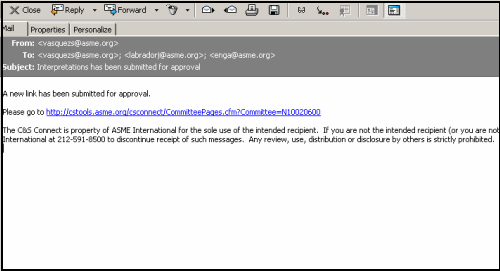
After adding content to committee pages, the Staff Secretary and the Electronic Projects Facilitator will receive an Auto Email notifying them that approval is pending.
Note: When the content is approved, an email – not an Auto Email – will be sent to the initiator.
The Staff Secretary, Director, ANSI Box, and the Managing Director receive notification through an Auto Email for the following:
After BSR-8s/BSR-9s are opened
If BSR-8/BSR-9 submittals are rejected
After BSR-8 Review Dates are posted
After BSR-9 Approval Dates are posted
After PINS are submitted
After BSR-8s/BSR-9s/BSR-11s/PINS are revised
Who receives an Auto Email after adding new meetings/events to Meetings Database?
Event Created: Primary Engineer & Director
Open Event to Engineers: Engineers & Director
Event Submitted for Director’s Approval: Primary Engineer, Engineers, Director & Managing Director
Submitted to Meetings Department: Meetings Manager, Engineer & Director
Meetings Coordinator Assigned: Meetings Manager & Coordinator
Location Submitted for Director’s Approval: Director, Primary Engineer, Meetings Manager & Coordinator
Location Approved: Director, Primary Engineer, Engineers, Coordinator & Meetings Manager
Contract Signed: Director, Primary Engineer, Coordinator & Meetings Manager