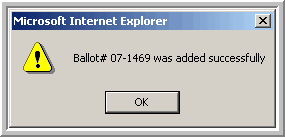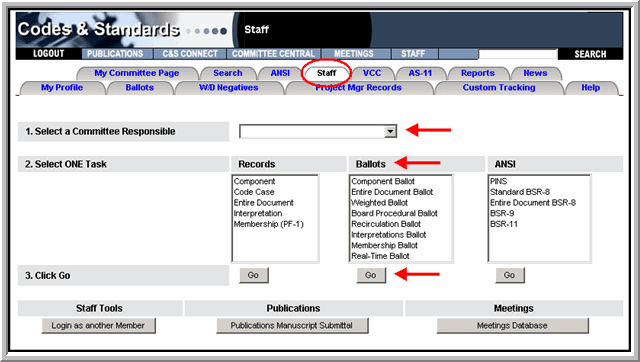
Accessing the Entire Document Ballot
All ballots are created by going to C&S Connect > Staff tab
To create a new Entire Document ballot, first choose a committee in the Select a Committee Responsible section
Choose Entire Document Ballot under Ballots
Click Go:
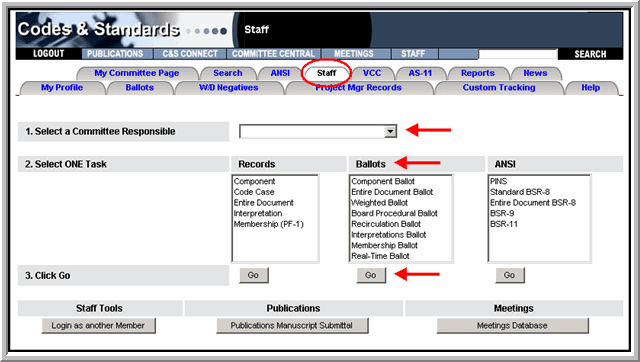
You will be taken to the New Entire Document Ballot Form:
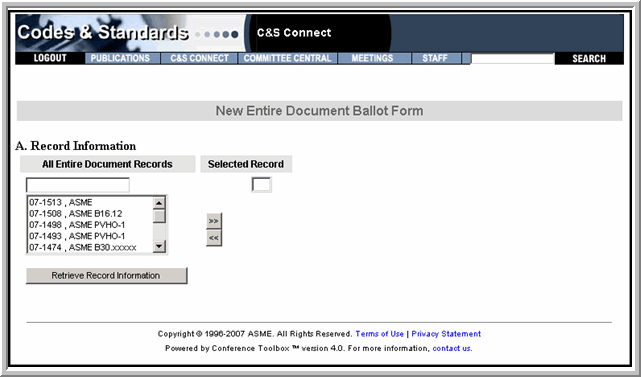
Find the Entire Document Record that you would like to ballot. Note: You can use the auto-fill box to help locate the record.
Choose the Record and click the ">>" button to select the record.
Click the Retrieve Record Information button:
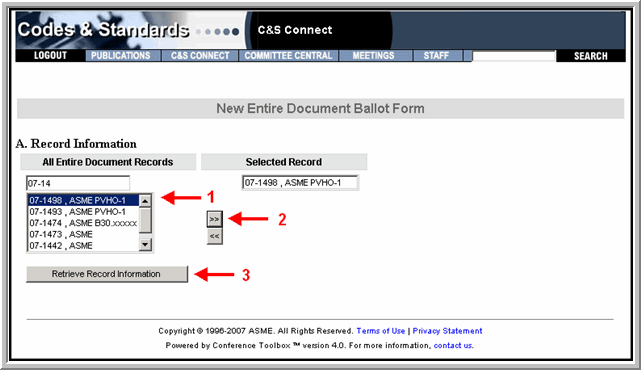
The Entire Document Ballot form will open in a new window:
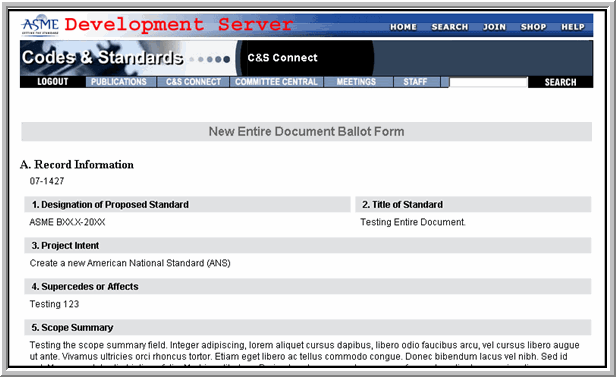
Note: The Record Information section has been auto-populated from the Entire Document Record.
Select the Ballot Level
Fill-in the Voting Period Ends Date
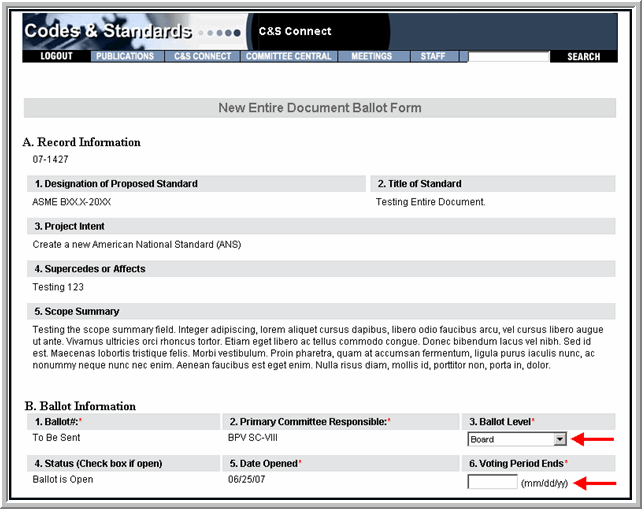
Select the Committees to be Balloted. These are the committees that will receive the ballot for voting. You can select an unlimited quantity of Board Committees (1), Standards Committees (2), Sub-Tier Committees (3) and Committees or Review and Comment (4) selections per ballot.
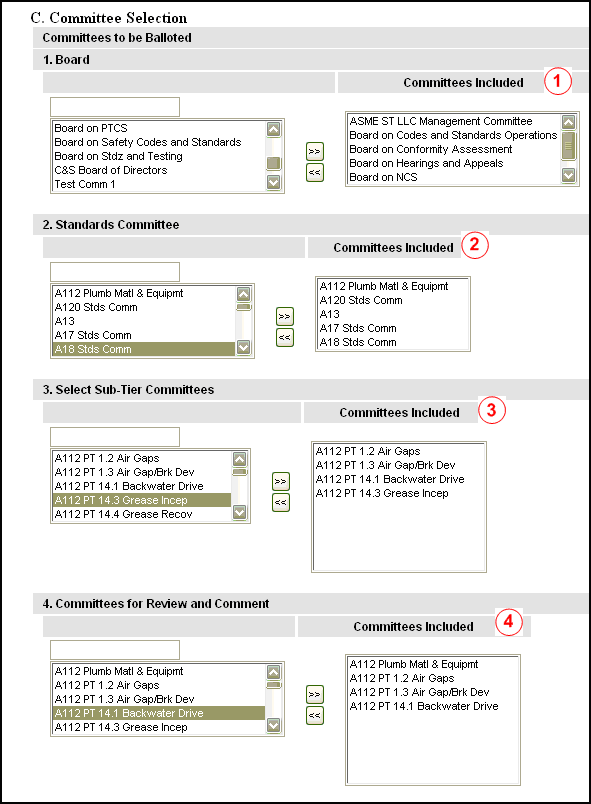
Note: To select a Committee, use the auto-fill box to find the desired committee. Committees in this box are listed by committee abbreviation. Select the committee by clicking on the name, and click the >> button. Committees can only be selected on at a time. The committee will then move to the Committees Included column.
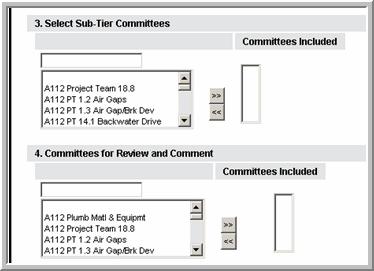
Enter a Description of the Ballot.
The rest of the fields are optional. You should refer to your Department’s Staff Guidelines for the appropriate use of these fields.
Once you have finished filling out the ballot form, click on the Add Ballot button:
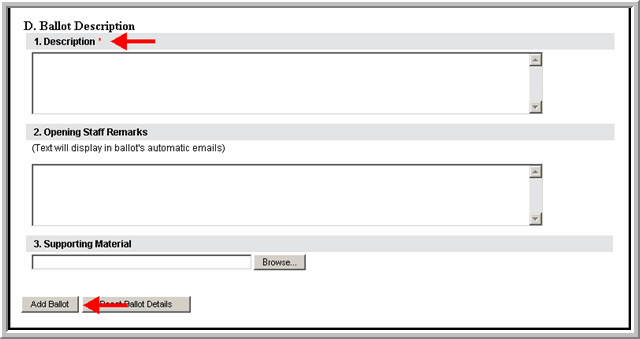
After a few moments, a confirmation prompt appears, displaying your new ballot number: