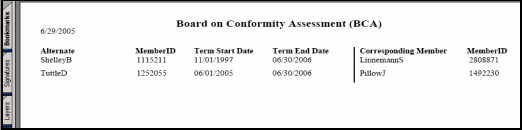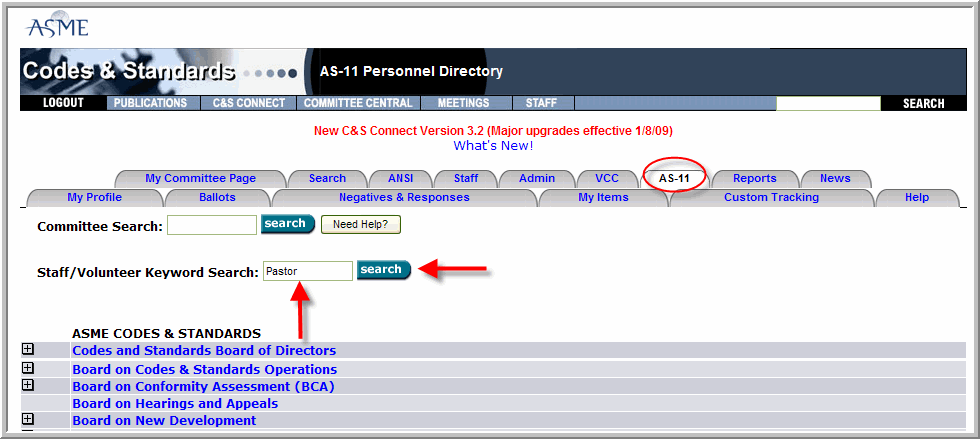
What is the AS-11?
Personnel Directory of ASME Staff and Volunteers
View and Print Rosters with or without SRI#s
View and Print the Committee Structure
View and Print the Committee Charter
Print Roster Labels
View any Alternate Relationships within a Committee
After logging into C&S Connect, click on the AS-11 Tab from your homepage. In order to view the contact information for Staff or a Volunteer, enter any part of the name in the Staff/Volunteer Keyword Search space and click the Search button. For example, enter the name “Pastor”:
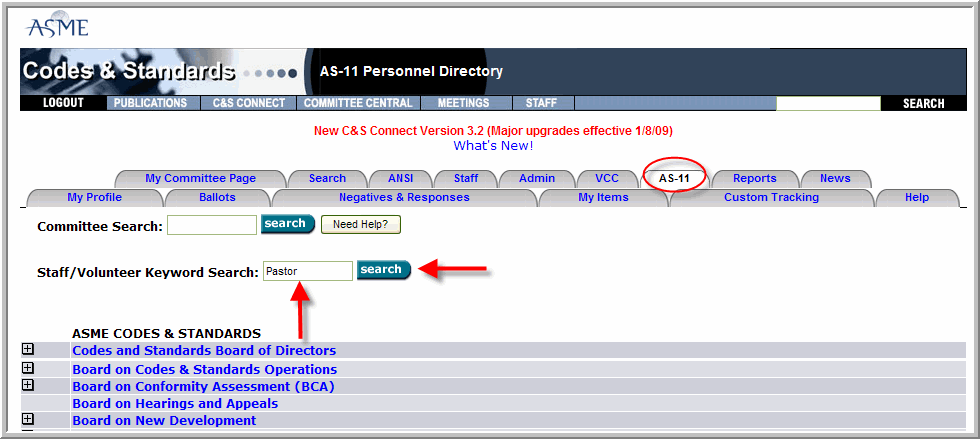
Any staff or volunteer with the name “Pastor” in his or her name will appear. Click the name of the person you wish to view:
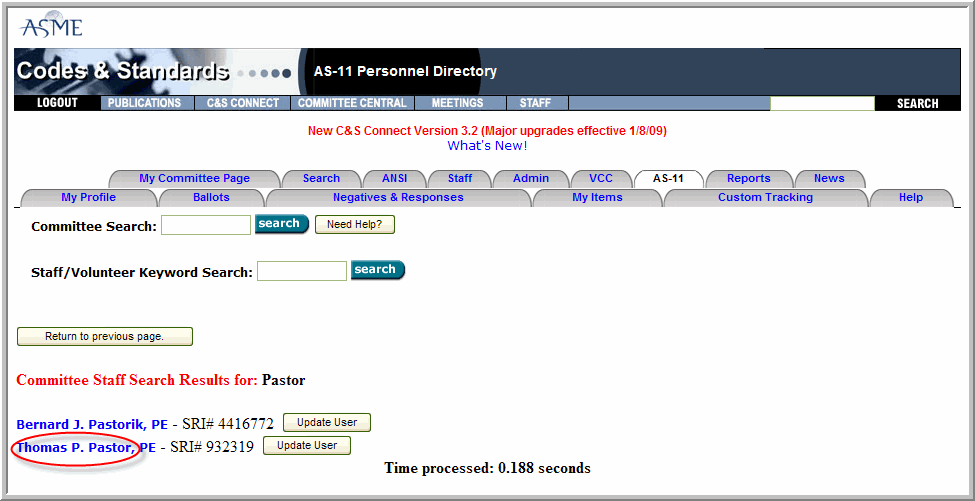
You will then be able to view and print his/her contact information and Committee involvement by clicking on his or her name:
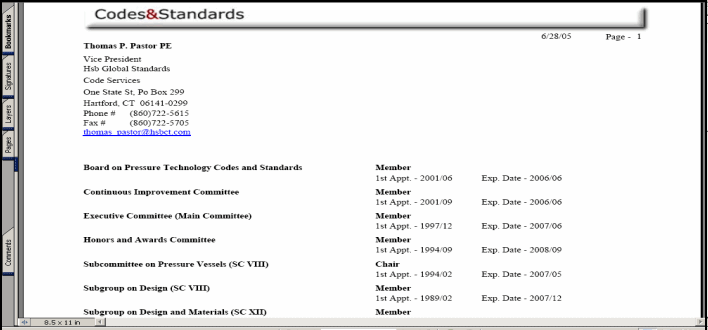
To view an entire Committee, there are two options. The first one is, from the AS-11 page, hit the plus ("+") sign next to the cognizant Board of the Committee. If it is a Board, simply click the committee name. The Standards committees under that Board will appear, and so on. Keep hitting the plus sign until your desired Committee appears:
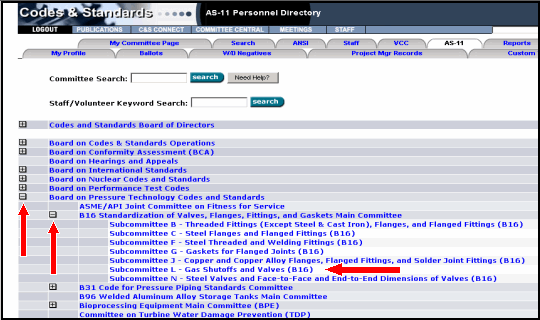
Six option buttons will appear. View Roster, Committee Structure, Charter, SRI Roster, Roster Labels & Alternate Relationships. Click the button you wish to view:
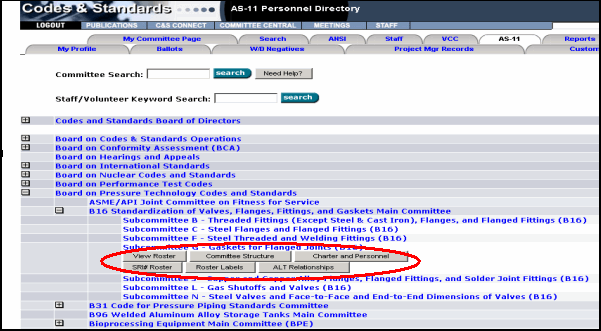
Another option is to enter any part of the Committee name into the Committee Search field and click Search. For example B16.
Note: A committee must be active on the AS400 to exist in C&S Connect. If the committee is active on AS400 but does not appear on C&S Connect, you need to contact the help desk for C&S Connect activation.
Any committee with the reference of B16 in the name will appear in the results. You can then select one of the 6 options of: View Roster, Committee Structure, Charter and Personnel, SRI Roster, Roster Labels, Alt Relationships:
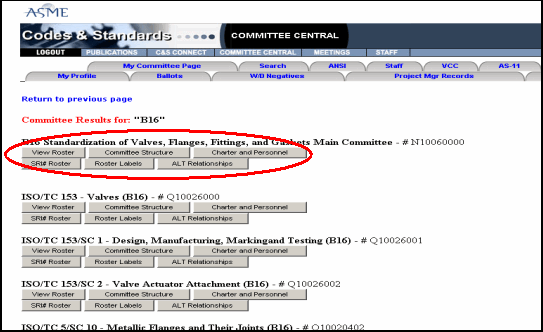
If you select View Roster this will generate a crystal report with all of the contact information. You can then save this information to a PDF and/or be able to print this roster:
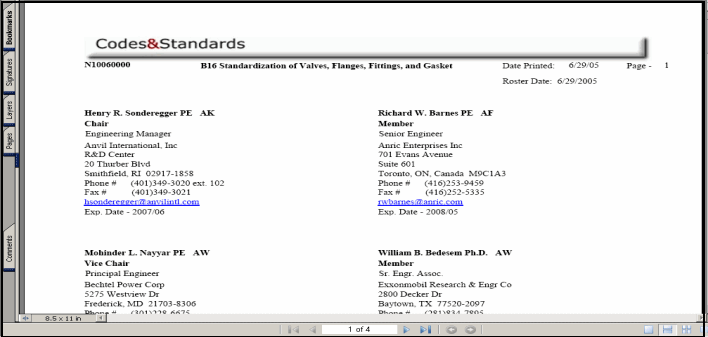
If you click the Committee Structure button, you will be able to view the committee and all committees below it:
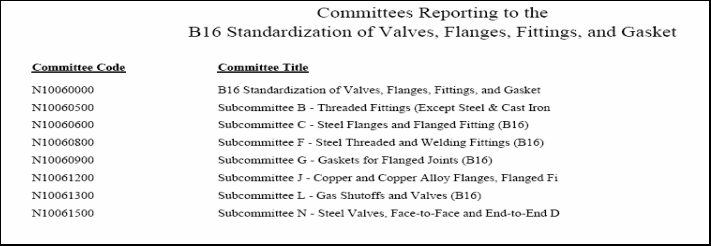
If you click the Charter and Personnel button, you will be able to view the committee charter and a listing of committee members with their positions and expiration dates:
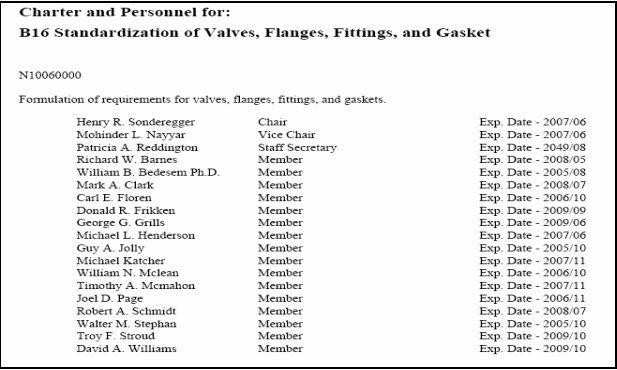
The SRI # Roster is the same as View Roster but also includes the SRI #s of each member.
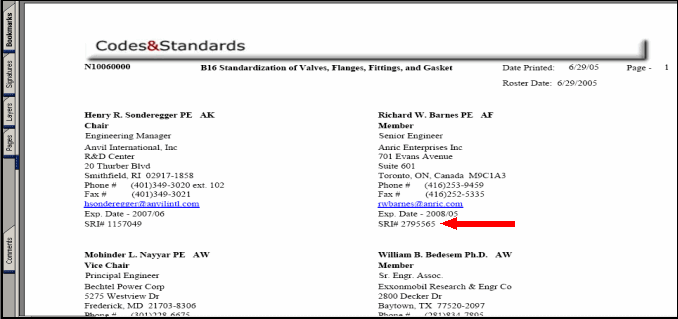
Note: SRI rosters are for staff use only and should not be included in Committee correspondence (e.g., Minutes/Agendas)
The Roster Labels returns the committee roster in a labeling format, used for sending out a mailing to the committee:
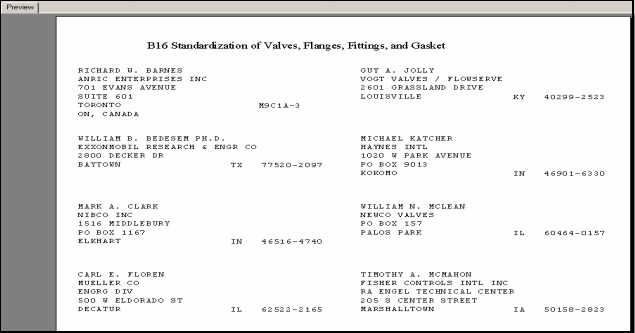
The ALT Relationships button shows any alternates that are assigned to the committee and their corresponding member: