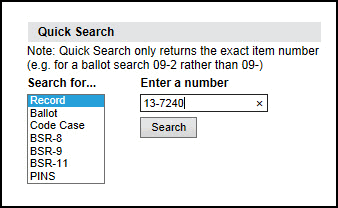
Quick Search
Record Quick Search
Record Search Results
Ballot Quick Search
Ballot Search Results
Code Case Quick Search
Code Case Search Results
ANSI Quick Search
ANSI Search Results
Record Quick Search
To search for a record, under Quick Search, select Record and then type in the record number. The Quick Search feature only returns exact matches for items, so to find a Record, you need to enter the exact number of the item you would like to find, and click the Search button.
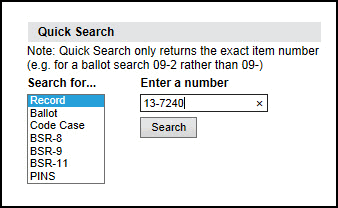
Your search results will be displayed in a new window:
Record Search Results
Record#: Button links to the View Record Form.
Add to Custom Tracking Link: Upon click, adds the record to your Custom Tracking tab.
Record Level: Displays the current level of the record.
Subject: Displays the Subject of the record from the Record Form.
Update, Post Response, Delete: Buttons used to perform actions you can take on this record. Some of the buttons may not be available based on the Record Level. Actions are displayed as blue hyperlinks and clicking the hyperlink will open the relevant action window.
Note: The Post Response link will only show if there is a comment or negative on a ballot for that particular record. For Officers, the Delete button will only nominate a Record for deletion and sends an email to the Staff Secretary with a reason for the deletion.
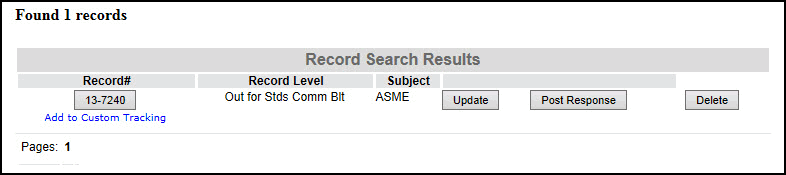
Ballot Quick Search
To search for a ballot, under Quick Search, select Ballot and then type in the ballot number. The Quick Search feature only returns exact matches for items, so to find a Ballot, you need to enter the exact number of the item you would like to find, and click the Search button.
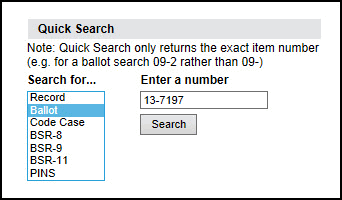
Ballot Search Results
Ballot#: Button links to the View Ballot Form.
Add to Custom Tracking Link: Upon click, adds the ballot to your Custom Tracking tab.
Primary Committee: The Primary Committee responsible for the Ballot.
Ballot Level: Displays the current ballot level.
Ballot Type: Displays the type of ballot.
Ballot Status: Indicates whether the ballot is Open or Closed.
Date Opened: Displays the date that the ballot was opened in MM/DD/YYYY format.
Date Closed: Displays the date that the ballot was closed in MM/DD/YYYY format (if applicable).
Description: The description from the Ballot Form.
Staff Actions: Depending on access rights, staff can
New Vote: Enter a new vote manually
Revise Existing Vote:Make changes to a vote that has already been entered.
Update: Make changes to the ballot.
Public/3rd Party Comments: Allows staff to post Public or 3rd Party Comments (usually comments received during ANSI Public Review)
Withdraw Negatives:Withdraw a negative vote for a member.
Appeals Maintenance: Post an appeals notice.
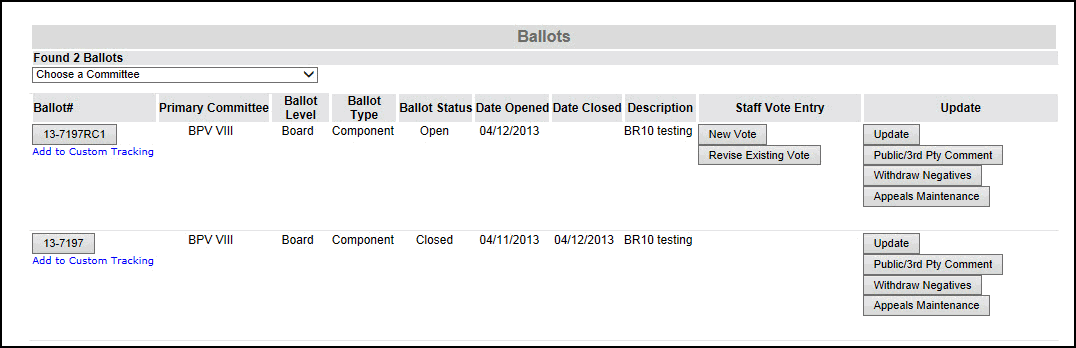
To view all ballots for one particular Committee, choose the committee from the drop-down list. It will display all ballots involving this one particular Committee.
Code Case Quick Search
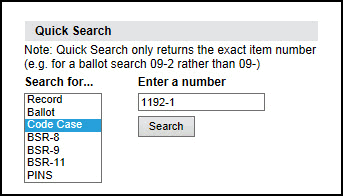
Code Case Search Results
Code Case #: Button links to the View Code Case Form.
Add to Custom Tracking Link: Upon click, adds the code case to your Custom Tracking tab.
Code Case Name:Displays the name of the code case.
Motion: Displays the motion for the code case.

ANSI Quick Search
To search for an ANSI form, select the appropriate BSR-8, BSR-9, BSR-11, or PINS, and enter the item number. The ANSI Quick Search feature only returns exact matches for items, so to find an ANSI form, you need to enter the exact number of the item you would like to find, and click the Search button.
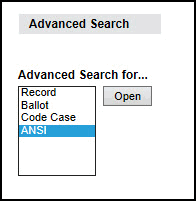
ANSI Search Results
The search results will vary slightly depending on the type of ANSI document you search for, but they will include:
Item Number: Link to the View Form for the BSR-8, BSR-9, BSR-11 or PINS.
Add to Custom Tracking Link: Upon click, adds the ANSI Form to your Custom Tracking tab.
Designation: The designation for the ANSI form.
Title: The title from the ANSI form.

If your problem was not resolved here, send an email to helpdesk.
If you notice a mistake in the help file, send an email to training@asme.org.