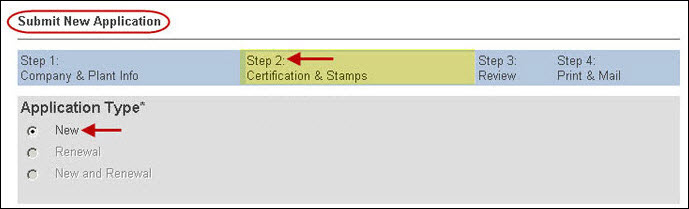
This page tracks the type of application you are applying for, Accreditation/Certificate Program, and Certificate(s)/Stamps details. The top part of the page displays the options available for the Application Type.
For a new application, the Application Type default is set to New. It is the only option that can be selected when applying for new certification.
New: If you are applying for new certification for the first time for a new company, or if you are a current certificate holder applying for an additional new certificate/stamp as well, you will need to choose the Submit New Application link on the Menu Bar. The system will then set the default for the Application Type to New. This is the only option that can be selected when applying for new certification/accreditation.
Renewal: If you are applying for a renewal of the certificate(s) you currently hold, you will need to choose the Up for Renewal link appearing on the My Applications Tab. (Note: Do not click on the Submit New Application link for a renewal.)
New & Renewal: If you are applying for a renewal of the certificate(s) you currently hold, and at the same time are applying for a new certificate(s), you will need to choose the Up for Renewal link appearing on the My Applications Tab. Afterwards, you will be able to choose the New and Renewal. (Note: Do not click on the Submit New Application link for a new and renewal.).
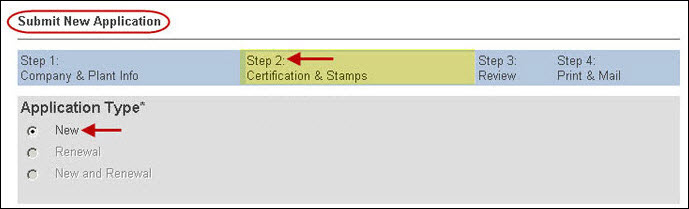
From this step forward, until the completion of the application submission process, the information you entered on all pages of the application form will be saved. This will enable you to return to an unfinished application without having to re-enter the information you have already entered.
Proceed to Step 2: Choose the Accreditation/Certificate Program